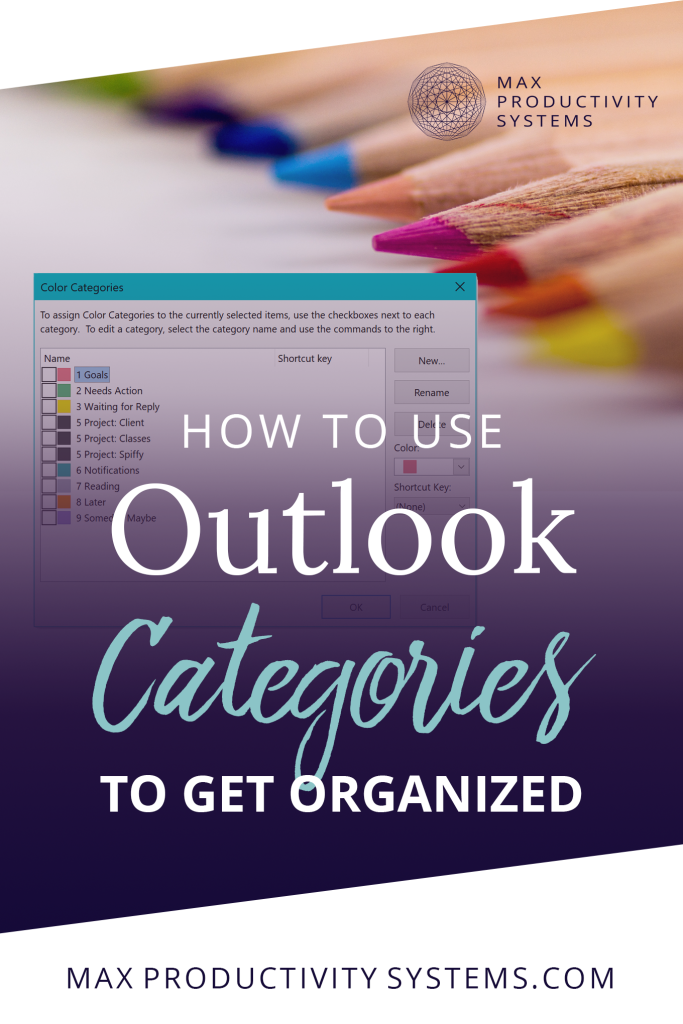In this article, you’ll learn how to use color categories in Outlook to organize your to-do list and actionable emails.
In the last article, we created a folder structure to organize the emails we need to keep for future reference. We need a different approach to organize emails that need us to take action. But why would we want to do that? Why not just flag emails and use that as a to-do list?
Here’s why: you don’t keep your to-do list and your filing cabinet in your mailbox right? Your mailbox is for receiving, your filing cabinet is for storing important papers for later and your to-do list is for getting things done. Your email inbox works the same way, it’s supposed to be for receiving, yet a lot of people keep emails in their inbox to remind them to do something.
The downside is that your inbox doesn’t allow you to prioritize and organize your tasks as well as other tools.
This prevents us from taking advantage of one an important productivity strategy, batching. Batching refers to the process of grouping similar tasks together. It’s more efficient than multitasking and switching back and forth between different kinds of tasks.
In order to group emails that need similar action together, we’re going to use categories.
How to Use Categories to Get Organized

To add a category to an email, select an email, right-click and go to categorize. If you’ve never used categories before, then the defaults will be named after different colors.
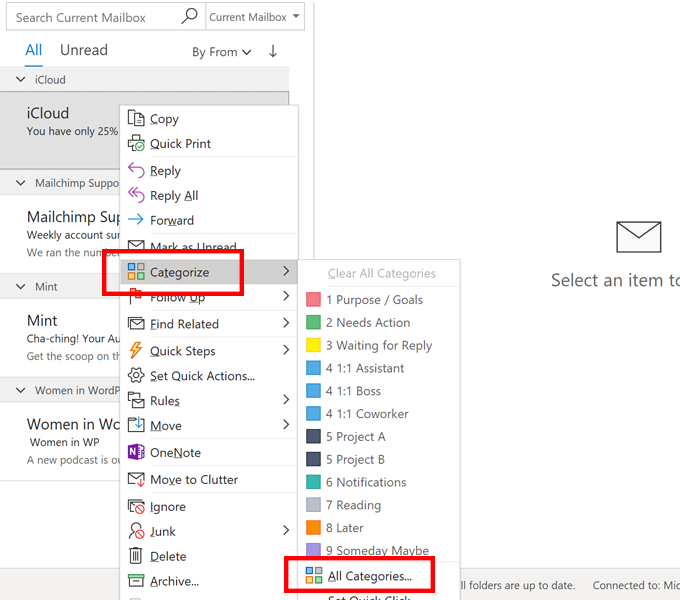
To modify your categories or add more colors to Outlook Categories, go to All Categories.
Since we’re going to use categories for actionable emails we need to create different categories for different kinds of actions.
When we create categories, we’re going to number them so they arrange themselves in order of priority. That way, as we start to work through our tasks, we can follow the order we set when we created our categories.
Outlook Categories Best Practices
Here is a versatile category structure that works for a variety of workflows.
1 Purpose / Goals
The Purpose and Goals category is the most important category and it is reserved for the most important actions. This category will help you think strategically and keep you from getting distracted by unimportant urgent tasks. This category is for all of the actions that help you grow as a person.
2 Needs Action
You don’t want to keep people waiting, so this category is for phone calls and emails that you need to send ASAP. Bills you need to pay also belong in this category, unless you’re not going to pay them right away.
3 Waiting for Reply
The Waiting for Reply category is for things you don’t want to forget to follow up on. If you sent an email or left a voicemail and you’re waiting for a reply. Don’t leave the email unmarked in your inbox. Assign it to this category so you remember to follow up.
4 1:1 with _person’s name_
1:1s are for meetings you have with others. You’ll put things into this category if you want to remember to address them the next time you meet with that person. You’ll need to create a 1:1 category for each person you work with on a regular basis.
5 Projects
Similar to the category above, create a category for each major project you’re working so you can keep making progress on it.
6 Notifications
Notifications is going to be for items you need to be aware of. That’s not very actionable, I know, but this category is best paired with Outlook rules. You can use rules to categorize emails automatically so unimportant emails such as social media notifications or emails you’re cc’d on can appear in the notifications category.
7 Read
Remember all those emails and newsletters and PDF attachments you need to read? Put them in this category so you can get a cup of coffee and sit down to read them all at once.
8 Later
This category is for all the things you need to do, but in the future. You can put tax documents in here or other things that you don’t need to take care of right away. Bills that you don’t want to pay right away. Things you want to remind yourself to do in a few weeks.
You can move things into the Needs Action or other category when you’re ready.
9 Someday Maybe
Someday Maybe is for all those things that you want to do…one day. All those shiny things you get distracted by and sign up for and then discover you don’t have time for, those can go in here. Emails that give you an ideas for a future businesses that you want to organize go here. Connections for a future podcast go here. Basically it’s all those bright ideas that you might want to do someday…maybe.
How to Sort Emails by Category in Outlook
Once you create categories, you can sort your inbox by category so similar emails are together.
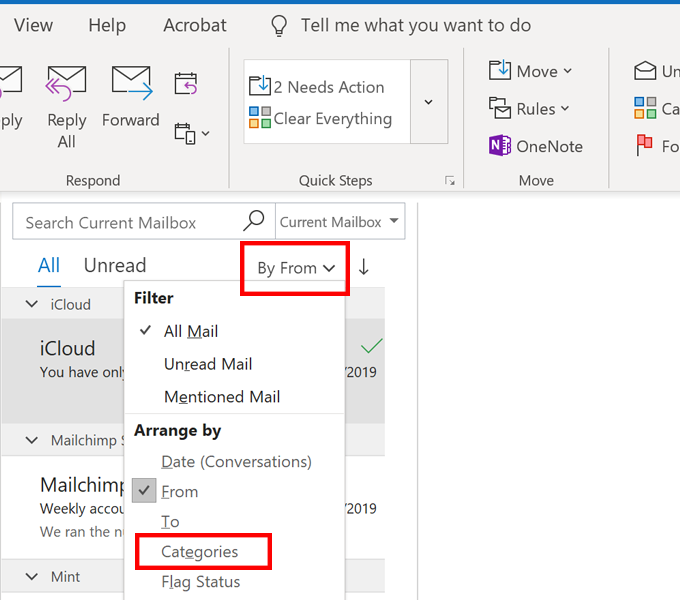
To do so, go to By From. To change it back to being sorted by date, go to Date (Conversations).

So not only have you organized your inbox, but you’ve organized your work so you’re no longer staring at your inbox thinking about how to get started. Just start with the first category and work your way down the list. If you don’t make it all the way down some days, that’s ok, because you’ve taken care of the highest priority items first.